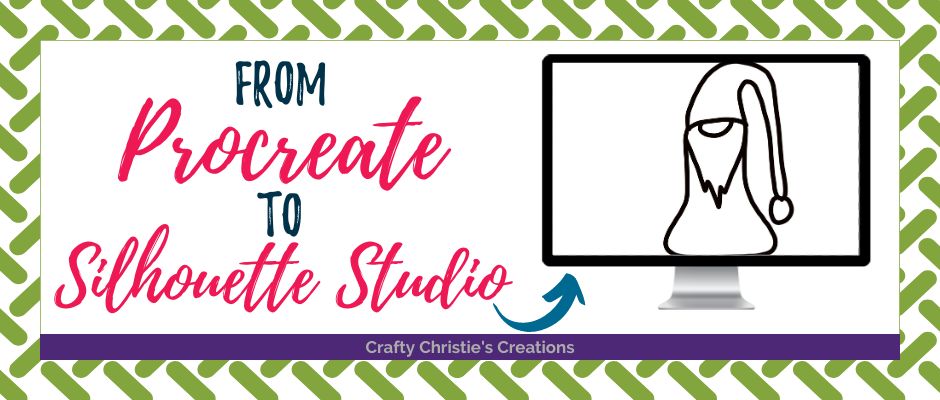Raise your hand if you’re new to the Procreate app! I first heard about it about a year ago. It’s an Ipad app for illustration and it has become popular among sticker makers and SVG designers alike. I thought it would be fun to show you how to use this app and your Apple pencil to make hand-drawn SVG designs that you can open in Silhouette Studio. I’ll take you through the process from Procreate to Silhouette Studio.
This is not a full-blown tutorial on how to use Procreate, I’m just going to show you my process. If you’re interested in learning how to use Procreate, I highly recommend checking out this beginner’s tutorial by Lisa from Bardot Brush.
I’m going to take you through the process of sketching and drawing in Procreate, then exporting to your computer and opening in Silhouette Studio.
Once we are in Silhouette Studio, I’ll show you a few different options on how to prepare and use your design. I think you’re really going to find this super handy, especially if you’re good at drawing!