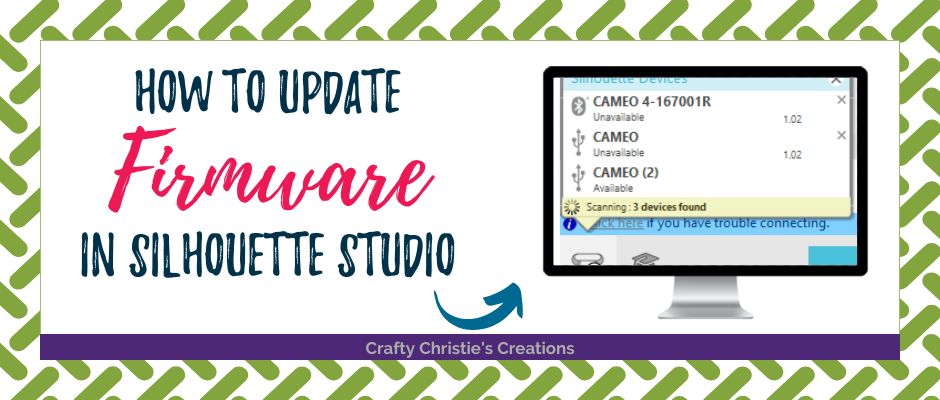Have you ever had an issue with your print and cut design not cutting correctly? I really hate it when this happens! Especially because it seems to always happen right about the same time I’m runny out of ink! The last time my cuts were not dead on, I did some investigating and decided on updating firmware in silhouette studio.
What is the firmware you might ask!?!? Well, the firmware is a type of software that helps the cutting machine function correctly with Silhouette Studio. It makes the cutting machine cut the designs that are sent to the cutting machine from the Silhouette software.
Wouldn’t you know it, as soon as I updated my firmware, my print and cuts have worked spectacularly every since!
Today I’m going to walk you through how to update the firmware on your Cameo 4 and your Cameo 2. All other Silhouette cutting machines will follow a similar process. Check out www.silhouetteamerica.com/firmware for more information.