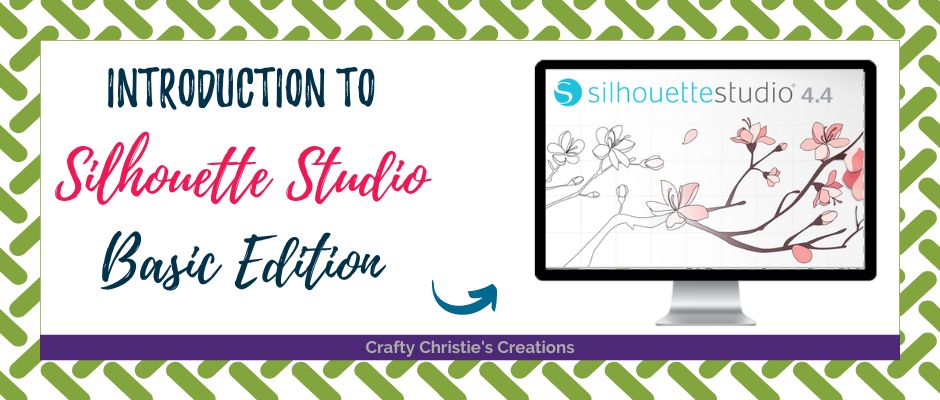Calling all Silhouette Newbies, this one is for you! Opening up Silhouette Studio for the first time can be exciting and scary at the same time. This is a very powerful design software, even the free version has a lot of bells and whistles. Let’s ease some of the overwhelm by diving into all the buttons and icons that appear in the basic edition of Silhouette Studio. You can download it here for free, even if you do not own a cutting machine. Welcome to the introduction to silhouette studio version 4.4.
I’m walking you through each icon and giving you a good idea of how and when to use each function. The goal is to walk away with a basic understanding of how to use Silhouette Studio. I still highly recommend all users read through the manual. It is loaded with pictures and definitions of the different features.
As mentioned in the video, you can download a copy of my Silhouette Keyboard Shortcuts by filling out the form below.