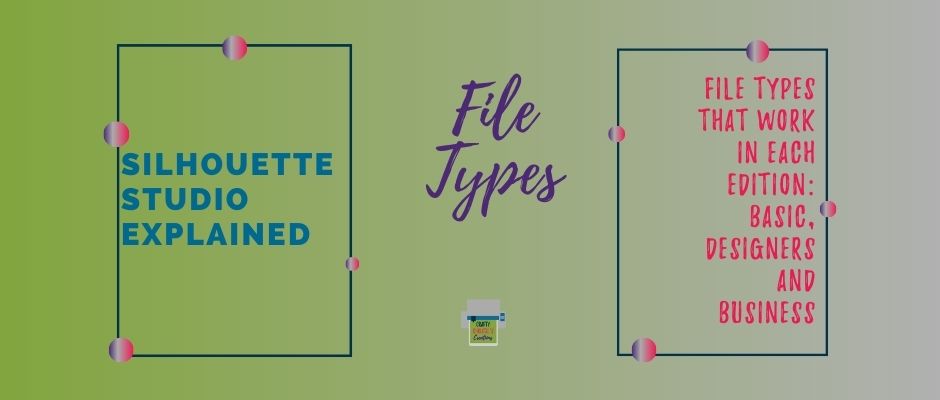Are you considering upgrading Silhouette Studio? Then this is a great read for you before you make the leap.
Today, we will talk about the different editions of Silhouette Studio and which file types work for each edition.
The Basic Edition
The Basic Edition of Silhouette Studio is the free version. It accepts DXF files, PNG files, and .studio files.
The .studio file type is the propriety of Silhouette, these file types only work inside of Silhouette Studio. This is the type of file you will find in the Silhouette store. It looks very similar to the SVG file in that it is ready to cut after opening the file.
The DXF files require a little extra work. These files can be found on outside platforms like Etsy, Creative Market, and others. Many sellers who sell SVG files also sell the design in other file formats like DXF.
Don’t be alarmed when opening this file, it is supposed to only be the outlines of the design. Each part of the design is its own line. Before sending DXF files to cut, select all the lines and make them a compound path. This will make the design whole. If you want to do different parts of the design in different colors, make each section its own compound path.
The PNG files are photo files that have a transparent background. That means only the shape will show and the dead spaces be the same color as the mat. PNG files also require an extra step before sending it to the cutting machine. Open the trace panel and trace the design to make it cut-ready. After tracing, the red line will appear on the traced image and the original PNG can be discarded. Send the trace to the cutting machine.
The Designer’s Edition
The Designer’s Edition of Silhouette Studio is an upgraded version. There is a one-time cost associated with upgrading. Designer’s Edition offers a few extra tools that are handy when making designs from scratch. The other benefit of the designer’s edition is the ability to import SVG files. SVG files are the most popular file type that is sold outside of Silhouette Studio. Many of the cutting machines on the market today can read an SVG file. If you enjoy scouring the internet to find unique designs, it may be worth it to upgrade. SVG files come ready to cut, the only work needed is to ungroup certain parts if cutting them from different colors.
The Designer’s Plus Edition
The big-ticket item for the Designer’s Plus Edition is the ability to import embroidery files. I have no experience with this, so I don’t have much more to say. If you do plan to use embroidery files this is the edition you will want!
The Business Edition
Business Edition is the top of the line for Silhouette Studio. It has a lot of extra features that are useful for people running a business with their cutting machine. A special feature that can only be found in the Business edition is the ability to export. Now, SVG, PDF, and JPEG files can be Exported from Silhouette Studio to be used in other software. Be warned, I’m not sure if Silhouette SVG files will open in Cricut. If using this feature as part of the business it may not work well.
The other nice part about the Business Edition is the importing file types. Since I sell my SVG files in 4 different file types, it is really nice that I can test all 4 file types inside of Silhouette Studio. The business edition will also import EPS, AI (Adobe Illustrator), CDR (Corel Draw) file types.
Summary
There are many benefits to each edition of Silhouette Studio. I’ve been using Silhouette Studio for over 5 years and I just recently upgrade from Basic Edition to Business Edition. While using the basic version, I was mostly creating my own card designs from scratch. On rare occasions, I purchased from the design store. I upgraded when I started selling my own designs, I wanted to be able to test out my files and see all the fun features Silhouette Studio had to offer like the puzzle maker and 3d cards.
Use this information to help guide your decision on when or if you should upgrade to a different edition of Silhouette Studio. Check out this software comparison guide on Silhouette America for the full list of features that each edition has to offer.
Here is the video to show off what the different file types look like when opened in Silhouette Studio