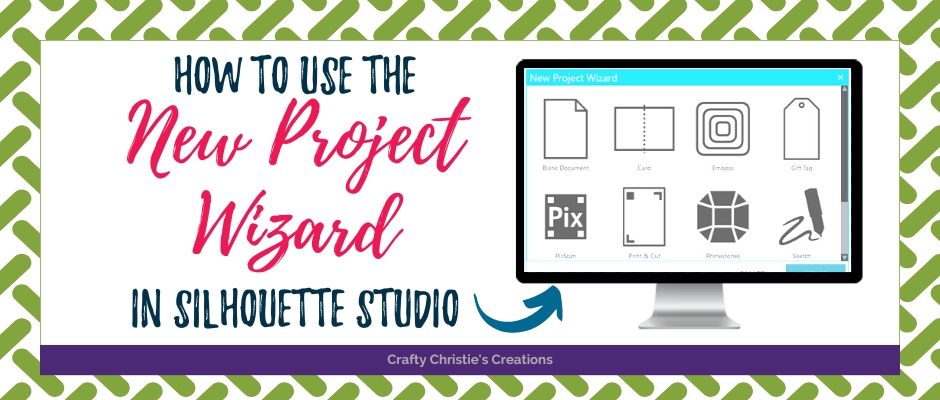If you’re like me, you’re always on the lookout for ways to make your crafting experience smoother and more efficient. I’ve got a fantastic tip for Silhouette Studio that will help you kickstart your projects with ease – the New Project Wizard. In this blog post, we’ll explore how this handy tool can save you time and simplify your creative process.
How Does It Work?
When you open your Silhouette Studio, you’ll notice the “File” menu. Within this menu, there’s a new gem waiting for you – the “New Project Wizard.” Click on it, and a world of possibilities opens up.
The New Project Wizard offers an array of pre-set project templates, each tailored to specific crafting needs. Whether you are designing a gift tag, card, embossing project, or something more advanced, this tool has got you covered.
Kickstarting Your Project:
Let’s say you want to create a lovely gift tag. With the New Project Wizard, it’s a breeze. Just click on the “Gift Tag” option and hit “Start.” In an instant, your canvas will be populated with a basic gift tag shape, ready for your creative touch.
But that’s not all! The New Project Wizard provides a variety of project templates to choose from:
1. Blank Document: For those who prefer to start from scratch.
2. Card Design: Perfect for crafting stunning 5×7 greeting cards.
3. Embossing: An option designed for the Curio.
4. Gift Tag: Start with a pre-made gift tag.
5. PixScan: Opens the PixScan panel
6. Print and Cut: Automatically sets up registration marks for your print and cut projects.
7. Rhinestones: Opens the rhinestone panel so you’re ready to create dazzling designs.
8. Sketch: Simplifies the process of sketching your designs.
9. Stamping: Tailored for those who love to stamp their projects.
10. Stipple: Perfect for intricate stippling projects.
Print and Cut Setup:
While the New Project Wizard gets you off to a great start, you may need to make some adjustments. Depending on your project and preferred paper size (most of us use letter size), you might need to tweak settings like orientation and insets. The New Project Wizard sets the stage, but you are still the director of your crafting masterpiece.
Recap:
All in all, Silhouette Studio’s New Project Wizard is a game-changer for crafters, whether you’re a seasoned pro or just starting on your creative journey. It streamlines the initial setup, saving you valuable time and effort. So, the next time you fire up Silhouette Studio for a crafting adventure, don’t forget to explore the New Project Wizard. It’s your trusty sidekick, ready to help you bring your crafty visions to life.